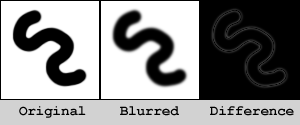The Nitty Gritty
Here are the basic steps to sharpen the edges of an image:
Make a couple of duplicates of the background layer.
Gaussian blur the top-most layer by a small amount (.5) and set it
to Difference
Merge down that layer. Desaturate and Auto-Level the resultant layer.
This is the Edges Layer. Select All and Copy. Hide this layer.
Make another copy of the background layer, and Unsharp Mask: Amount
= 500.
Add a Layer Mask to this layer.
Switch to Channels, and paste the edge image into the Mask Channel.
Apply the Layer Mask.
This is the sharpness detail layer.
You can download a Photoshop Action of this process (and a few variations):
SharpenSuite, for further dissection.
One of the nice things about this approach is the control you have over
the sharpen afterwards. You can adjust the layer opacity to globally change
the sharpness, or if there are some remaining artifacts, you can use a
soft airbrush eraser to remove the sharpened feature from the layer.
There are a couple of Actions included in the download that do noise
reduction. This is pretty simple.
If you know where the edges (detail) in your picture are, then you also
know where there is no detail. By following the above steps, and inverting
the Edges Layer, you can mask out the detail, and perform noise reduction
on the non-detail bits, using either the median filter, or a slight blur.
Like above, you can control how much of the effect gets applied by playing
with the layer opacity.
* Yes, you can also use the "Find Edges" filter to accomplish
the same thing. I like the Diff approach better, as you can control the
amount of edge you find by playing with the Gaussian Blur amount. |