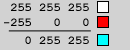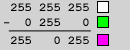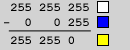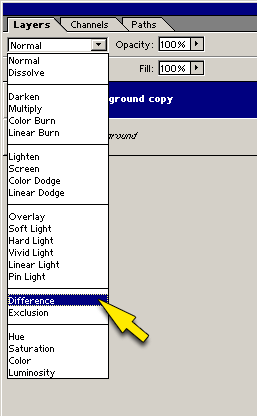
A little bit of simple math up front, then on to the good stuff...I promise.
There are a couple of different spots in Photoshop where difference shows up. For the following fooling around, assume that we're talking about the Difference option that appears in the Layers blending menu.
What does it do? In simplest terms, it compares a layer to the layer just below it. Where the pixels have the same RGB value, it displays black (0-0-0). Those zeros mean there is no difference between the two layers.
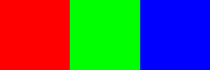 Original Image |
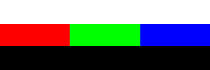 Comparison Image |
Let's start with these two images. The original image on the left contains three swatches; 255 red / 255 blue / 255 green. The comparison image adds a stripe of white 255 / 255 / 255 on top, and black 0 / 0 / 0 on the bottom. If we place the comparison image in a layer above the original image and set that layer to Difference, we get this:
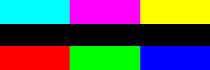
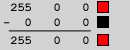
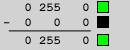
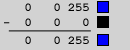
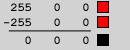 Etc.
Etc.